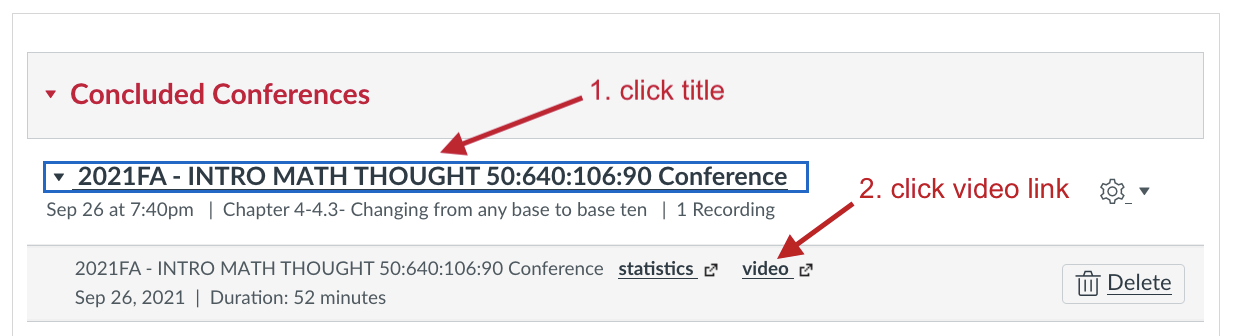BBB: download recording
If you record your BigBlueButton (aka Canvas Conferences) meetings from your Canvas site, most students will automatically have access to view those recordings. However, only students who were originally invited to the meeting can see the recording, which can cause issues if, for instance, a student adds the class after meetings have been held. In that case, the new student would not have permission to view the earlier videos.
The best solution is to download the BBB recording, then upload it to Kaltura My Media, then share with your Canvas site.
Download BBB recording
- From your Canvas site, click the BigBlueButton (Conferences) link from the left-hand course menu
- In the Concluded Conferences section of the page, click the title of the session you wish to download, then click the small video link that appears below the title—this will open a new tab for the video to display
- Now you can see the video recording and must right-click (or ctrl-click from Mac) on the video display, then choose Save Video As… from the pop-up menu
- Choose to save the video file on your computer or an attached drive, with a descriptive name ending with .mp4
Upload and share video with Kaltura
- Follow the instructions for Kaltura: upload existing video
- Choose which method of sharing works best in your Canvas site:
- Embed in Canvas Page (best if you’re using Modules)
- Organize in Media Gallery (best if you’re not)