Kaltura: upload existing video
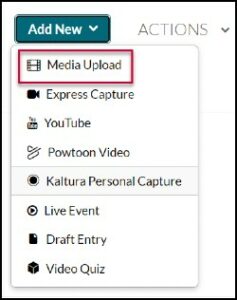
If you have pre-made videos stored on your computer, you can upload them to the Rutgers Kaltura streaming server to share with your students.
- To upload, go to your Canvas site and click My Kaltura Media from the red global navigation bar at the far left
- Click the +Add New button near the top right and choose Media Upload
- Click ‘Choose a file to upload’ and select the video file from your computer; give it a useful title and click Save (the file will need to upload and then process before it is available)
- Once your video is uploaded to My Media, you have two good options for sharing with your students in Canvas:
- Embed in Canvas Page (best if you’re using Modules)
- Organize in Media Gallery (best if you’re not)

