New RCE (the new text editor in Canvas)
How do I add files, images, links, and Kaltura videos in Canvas’ new Rich Content Editor?
The text editor in Canvas has been updated for all Spring 2021 courses. The process for adding files, images, links, and embedding Kaltura videos looks different in this new text editor.
Adding files, images, and links: Look for the “Insert” menu at the top of the toolbar

Adding a link to files/documents
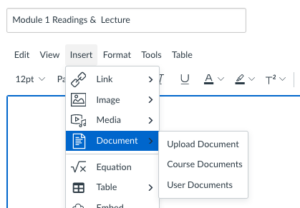
After clicking the Insert menu, click the “Document” option.
Upload Document will allow you to upload a file to the course from your computer.
Course Documents will allow you to choose a file that has already been uploaded to the course.
Inserting an image into the text editor
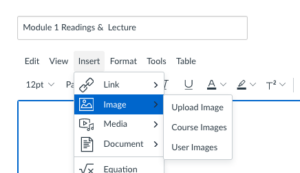
After clicking the Insert menu, click the “Image” option.
Upload Image will allow you to upload an image file from your computer.
Course Images will allow you to choose an image that has already been uploaded to the course.
Inserting a link into the text editor (either external links or links to tools/assignments in the course)
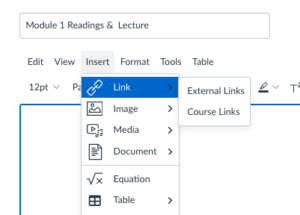
After clicking the Insert menu, click the “Link” option.
External Links will allow you to enter a URL from a website outside of Canvas, such as http://nytimes.com.
Course Links will allow you to link to items within your Canvas course, including course tools (such as the Syllabus or Modules) or course assignments (such as an individual quiz, discussion, or assignment).
Embed a Kaltura video: Look for the “Tools” menu at the top of the toolbar

The first time you click on Tools, click Apps and then “View all.” A menu will appear (see image below). Click the text below Embed Kaltura Media. You should then be able to select a video to embed in the text editor. This will also add “Embed Kaltura Media” to your Tools menu.
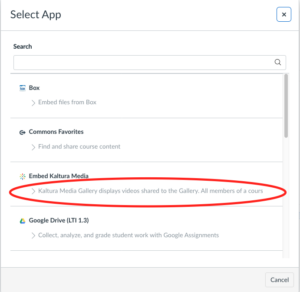
Next time you click Tools and then Apps, you’ll see the Embed Kaltura Media option:


