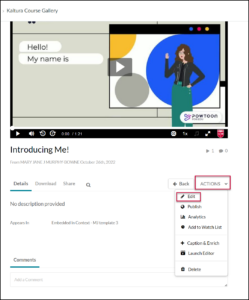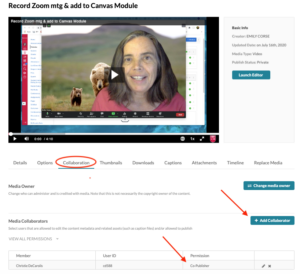Kaltura: add collaborators
If you want to allow another professor to share one of your Kaltura videos from their own Canvas sites, you can give them ‘collaborator’ status on that video.
- Start from My Kaltura Media (in Canvas, from your account navigation bar)
- You could also start from a Canvas course site, Kaltura Course Gallery, if the video you would like to share is included there.
- Click the Edit button (pencil icon) to the right of the video you want to share (In the Kaltura Course Gallery, this is located in the Actions drop-down menu)
- Select the Collaborate tab
- Click Add Collaborators
- Type in the NetIDs of your colleagues you’re sharing with (or search by name; be sure you find the correct person)
- Assign them the Co-Publisher role (allows them to publish the videos in their own courses)
- Finally, click the Add button at the bottom
Now those people can access your videos from their own “My Kaltura Media” page (until you revoke their collaborator status).
My Kaltura Media edit window Kaltura Course Gallery edit location