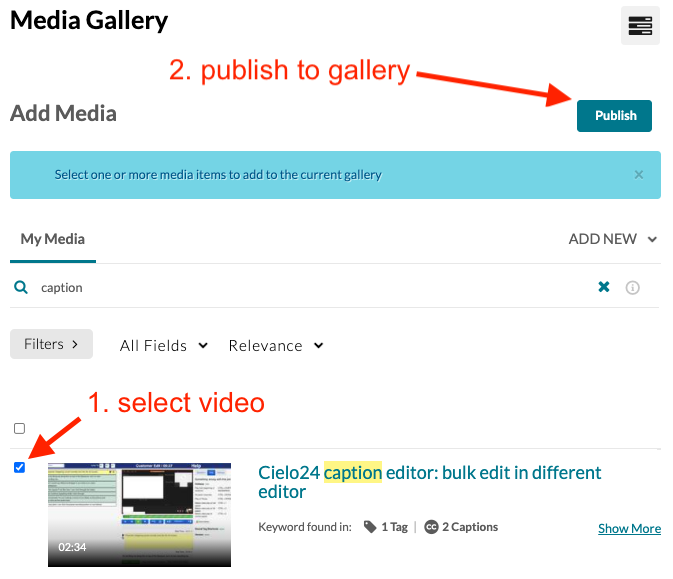Kaltura: share videos with your students in Kaltura Course Gallery
Kaltura Course Gallery is a tool in Canvas for sharing audio and video files with your class. First you must add videos to your personal space “My Kaltura Media,” either by recording with KalturaCapture or by uploading existing media. Once you have videos in your My Kaltura Media space, you can share them from specific Canvas course sites using the Kaltura Course Gallery tool.
- click Kaltura Course Gallery on the main menu in your course site; if it’s missing in Canvas, enable it from Settings / Navigation
- click blue +Add Media button in upper right
- select your videos by clicking the check box to the left of each video. You can also use the search bar in the upper right to quickly find the video(s) you would like to share.
- click the blue +Publish button in the upper right
Be sure to inform your students that they should click the Kaltura Course Gallery link in your Canvas site to view the shared videos.
[Note–and apology–in this screenshot, you will see the older tool names; Kaltura Course Gallery was previously “Media Gallery.” Kaltura has not updated the name yet.]