Kaltura: embed video in Canvas page
If you’re teaching with Canvas, you can embed videos from your Kaltura account into any Canvas page with the Rich Text Editor. Note: you must create and upload your videos to My Kaltura Media first. While editing the page:
- Look for the “Tools” menu at the top of the toolbar

- The first time you click on Tools, click Apps and then “View all.” A menu will appear (see the image below). Click on Embed Kaltura Media. You should then be able to select a video to embed in the text editor. This will also add “Embed Kaltura Media” to your Tools menu.
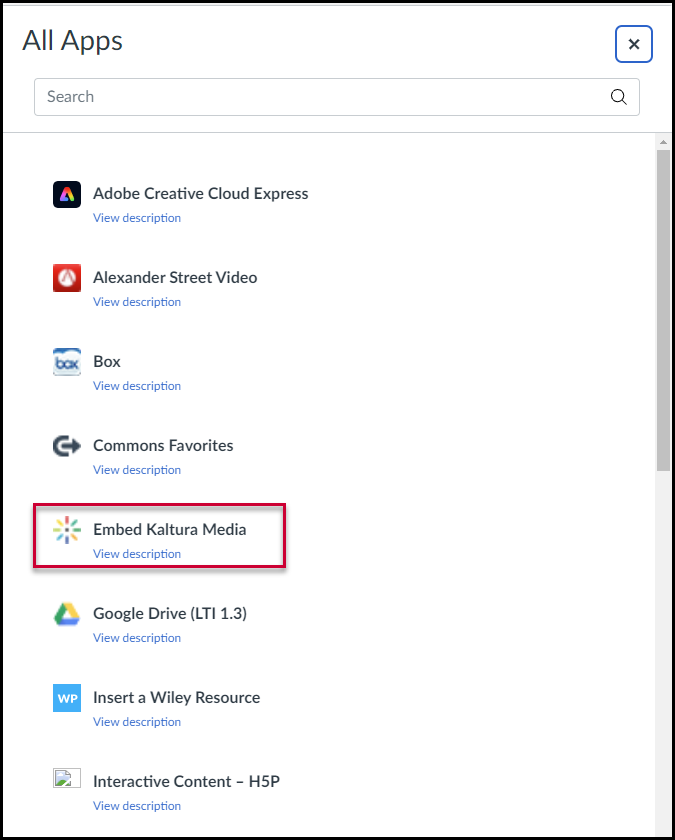
- Next time you click Tools and then Apps, you’ll see the Embed Kaltura Media option:

- Find the video you want from the list of files stored in your MyKalturaMedia.
- Click the “Embed” button to the right of the video.
- Back in the editor window, you will see a placeholder box in your page.
- Click “Save” at the bottom of the editor page to save your page—and your embedded video should be ready to play.
See more Kaltura tips.

