Kaltura: trim video
You can trim the beginning or end of your Kaltura video from within Canvas or from the Kaltura website. If you’re in Canvas, click on “My Kaltura Media” in the red global navigation index.
- click the gray “Edit” pencil icon to the right of the video you want to trim. Select the blue “Select Editor” button and launch the editor.
- there are two methods you can use to set the video’s starting point (thus trimming from the beginning of the video)
- you can play your video until you’ve reached the point at which you’d like the video to officially start. Click the left bracket that appears above the timeline. (see image to the right)

- you can drag the gold rectangle with the parallel lines on the left-hand side of the timeline to the point where you’d like the video to officially start. (see image below)
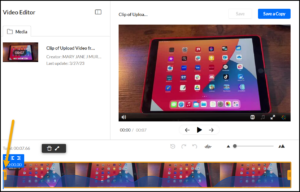
- you can play your video until you’ve reached the point at which you’d like the video to officially start. Click the left bracket that appears above the timeline. (see image to the right)
- you can then use the same methods to choose the video’s ending point (thus trimming the end of the video).
- If you select “Save” you will change the original video permanently. If you select “Save a Copy” you will create a new version, much like when you create a video clip.

