Improving accessibility of course materials
On February 29th, 2024, IDT participated in a faculty Lunch & Learn event sponsored by the Office of the Provost, focused on inclusive teaching for students with disabilities. Several resources and strategies for improving course accessibility were discussed, including quick tips on how to:
Convert scanned PDFs to machine-readable text
Many PDFs that are scans of textbooks or other artifacts are not readable for students using a screen-reader, because they are digitized as images, not text. It is usually easy to convert these PDFs to machine-readable versions using one of several tools we have available for Rutgers-Camden faculty.
- Sensus Access is a tool available through our library that allows you to upload documents and convert them to accessible versions.
- Docdrop is a similar tool available via Hypothesis.
Edit Kaltura captions
Course videos stored in Kaltura are automatically captioned, however auto-captions may not always be accurate. Kaltura allows users to edit captions for accuracy. To access the caption editor, follow the steps outlined here.
Use Ally to evaluate files in Canvas
Ally is a tool in Canvas that evaluates the level of accessibility of course files, such as PDFs and images. Each file has a dial icon that represents the level of accessibility. Faculty may wonder what each dial icon represents. See the image below for definitions of each colored dial, as well as a representation of the process of addressing an inaccessible image.
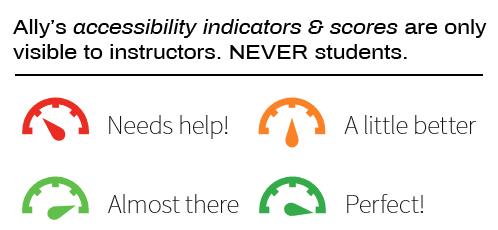
More information about Ally is available here.
Use accessibility checker in Word and PowerPoint
Microsoft Word and PowerPoint offer built-in accessibility checkers that evaluate the accessibility of a document or presentation. More information about this tool can be found here.
Need more help?
Please contact IDT (idt@camden.rutgers.edu) with any further questions or to schedule a time to speak with us about accessibility in your course.

