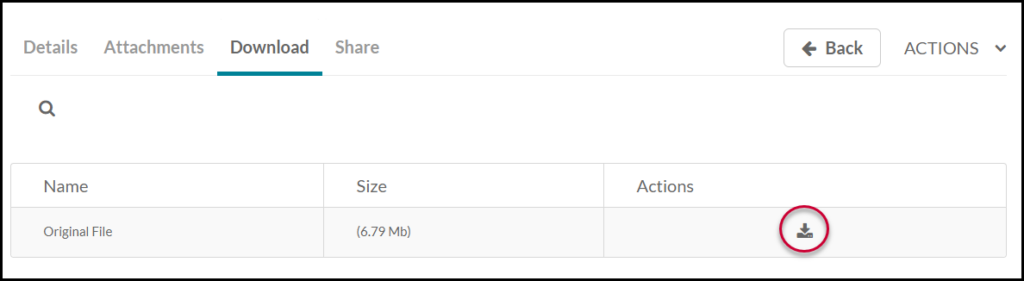Kaltura: download a video from Canvas My Media
If you have uploaded videos to Kaltura, from Canvas, you may on occasion wish to download them. (Note: in general there are much better ways to share video with your students in Canvas! See How do I embed Kaltura media on a Canvas page (or announcement or assignments etc)? or How can I organize the videos in my course site’s Kaltura Course Gallery?) Downloading is a last resort, because video files can be very large.
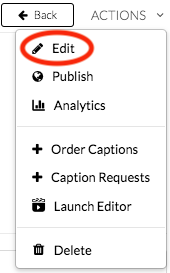
However, to download:
- from Canvas, enter My Kaltura Media from the red global navigation bar to the left on Canvas (or from the Kaltura Course Gallery in one of your Canvas sites)
- click on the video
- allow downloads:
- from the Actions menu below the video, select Edit
- click the Downloads tab and select which versions should become ‘downloadable’
- click Save button
- now download:
- after Save is complete (note: this can take a while!), click the Go To Media link just to the right of “Save”
- now you will see a new Download tab next to the Details and Attachments tabs. (if you don’t see that, then the Save step above didn’t complete)
- select the Download tab and then you can click the icon under Actions to download any available version of your video