Canvas: control student access to your Canvas course
Two important factors affect the availability to students of all Rutgers Canvas course sites.
- Are the course site Start and End dates correct?
- Is the site published?
At Rutgers, all Canvas courses follow our official “term dates” for availability to students (we try to get them adjusted consistently for the earlier start dates for Law). Term dates run from the first day of classes to some time after the last day of the finals period. If you would like your students to have earlier access to your site or if you would like them to have continued access after the end of the semester, follow these instructions to free your course of the rigid term dates:
- Consider course dates
- Do you want students to get notified of Announcements before the first day of class?
- Or participate in Discussion, Assignments, etc?
- Note that students can view course content before the course Start date, if the site is published, but cannot participate or receive notifications of announcements. If you’d like students to participate or receive notifications before the first day of class, you should change the course start date (see step 2)
- To change course dates:
- Log into Canvas and choose the course you wish to make available
- Choose Settings from left-hand menu
- Under Course Details tab (along the top), scroll down to the Participation section
- Select Course (rather than Term) and then you can edit the “Start” and “End” fields
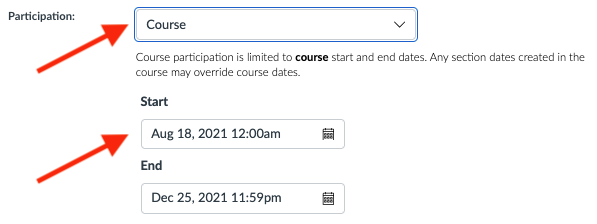
- IMPORTANT: Scroll to the bottom of the page to click the Update Course Details button
- Students can participate fully in the course between your specified dates (click the People link in the left-hand menu to confirm exactly who has access) as soon as you publish the site (see step 3)
- Publish your Canvas course site from the Home page:
Important
No students can access your Canvas site if it is unpublished!
In most cases, your course shell in Canvas will start out “unpublished” while you edit and add content. When you are satisfied that the site is ready for students, you must click “Publish” from the top-right corner of the Home page. This status means your site is PUBLISHED:
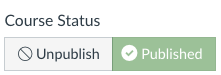
Note: Individual items in Canvas can also have a ‘published’ ![]() or ‘unpublished’
or ‘unpublished’ ![]() status. Click on the icon to toggle back and forth. If you use Modules, be sure the module itself is published, or none of the items in it will be visible to students.
status. Click on the icon to toggle back and forth. If you use Modules, be sure the module itself is published, or none of the items in it will be visible to students.

