Canvas: share a quiz with another instructor
If you create a Canvas quiz for your course, you might want to share it with another instructor to use in their Canvas course. The simplest way to do that is to 1) export the quiz from Canvas to your computer, then 2) email the export file to your colleague, and then 3) they can import it into their own site.
Quiz sender
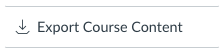 Enter your course site in Canvas
Enter your course site in Canvas- Click Settings from the left-hand menu
- Click ‘Export Course Content’ from the right-hand menu
- Under Export type, select Quiz
- Select one or more quizzes to share
- Click Create Export button, which will create the file in Canvas
- In a moment or two, you should see the message “Your content has been exported.”
- Under Content Exports, above, you should see a link called “New Export”
- Click that New Export link to save the .zip file to your computer
- Email that .zip file as an attachment to your colleague… you might wish to include the instructions below in your message!
Quiz receiver
[Link to this page for Quiz Receiver.]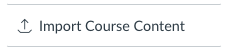 Download the attachment you’ve received from the Quiz sender
Download the attachment you’ve received from the Quiz sender- Enter your course site in Canvas
- Click Settings from the left-hand menu
- Click ‘Import Course Content’ from the right-hand menu
- Under Import Content, select Content Type “Canvas Course Export Package”
- For Source, click the Choose File or B
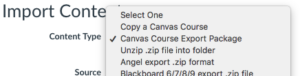 rowse button and navigate to the .zip file you saved in step #1
rowse button and navigate to the .zip file you saved in step #1 - Select “all content” (which means, all the content in the file my colleague sent)
- Finally, click the Import button
- After the import completes, you can see your new quiz in the Quizzes tool… just adjust the setting and publish!

