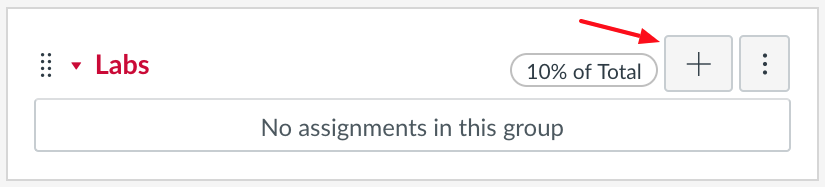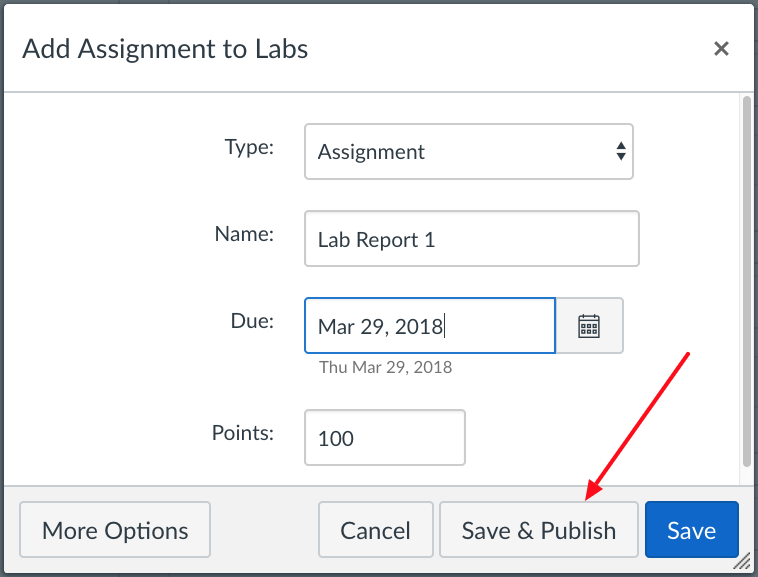Canvas: add new grade column
There are many ways to add new gradable items to your Canvas site. In this case, you’ll be adding a column where you can enter numeric grades for an IN-CLASS quiz or assignment (in other words, not an assignment or quiz that the students submit through Canvas).
- Enter your course site in Canvas
- Click Assignments from the left-hand menu
- Click the plus sign icon at the top right… or if you have assignment groups set up, use the plus sign at the top of that group (e.g., Labs or Quizzes)
- Add the quiz “Name,” (date if you wish), and the total points (usually 100)
- Click the “Save & Publish” button
- Now click on Grades from the left-hand menu to add numeric grades
- (Remember to click the “hamburger icon” if you need that left-hand menu again!)