Kaltura MediaSpace (if you’re not using Canvas)
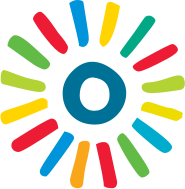
Last Updated 04/22/2025
Kaltura is a video-streaming service at Rutgers, integrated into Canvas. It could be compared to a private YouTube for Rutgers. Faculty, you can upload videos you’ve made previously, then share them with links or by embedding in a course page. Kaltura also includes tools to create new videos and presentations, including combinations of webcam video, audio, slideshows, and screencasts.
IMPORTANT: Don’t use these instructions if you want to share video with students in Canvas! Return to Multimedia support.
Log in to Kaltura MediaSpace
- Point your browser to: https://mediaspace.rutgers.edu/
- In the top-right corner, click the User Menu drop-down menu and select Login
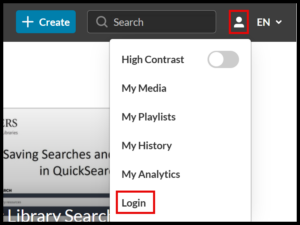
- From the Rutgers CAS sign-in page, log in with your NetID and password
- This video shows you how to log into Kaltura MediaSpace from outside of Canvas.
Upload existing video (from your computer)
Be careful to respect copyright laws. Contact your Rutgers librarian if you’re not sure.
- From the “+ Create” button, select Upload
- Click the button “Select files”
- Browse to find and select the video (or just audio) file on your computer
- Wait until the Upload Media page displays the message “Upload completed”
- Complete the short form for details about the file:
- Name of video is required
- Click Save button
- Click link to “Go to Media Page”
- This video shows you how to upload an existing video to Kaltura MediaSpace outside of Canvas.
Create new recording
- record from webcam
- record a presentation (narrated slideshow or screencast, with optional floating webcam video)
Share a video
- To see all your videos, click My Media from your name in the top-right corner. It is also a tab in the top index bar.
- Click on the video you wish to share
- Under the video, at the right, click the Actions drop-down and select Publish
- Select Unlisted and click the Save button
- This video shows you how to share a video from Kaltura MediaSpace from outside of Canvas.

- After saving with publishing status “unlisted,” select the Share tab to either:
- To send a link to the video: click “Link to media page” tab, click in URL (web address), copy and paste it into your message
- To embed your video in a web site, click the “Embed” tab, click in embed code, copy and paste into your web editor.

