Canvas: using Speedgrader to grade assignments and provide feedback
If your students are submitting assignments online using Canvas, you can grade them and provide feedback right within Canvas using a tool called Speedgrader–no need to download files!
To access Speedgrader
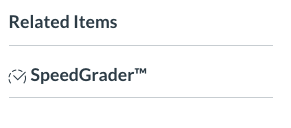
- Click on the Assignments tab in the lefthand menu of your course.
- Click on the title of the assignment that you would like to grade.
- Click on the Speedgrader link that appears to the left under “Related Items.” If your screen is very small, the Speedgrader link may display at the bottom of the page instead.
- Speedgrader will open up in a new tab in your browser.
Using Speedgrader
The image below is an example of what you see when you pull up Speedgrader to grade student submissions. Reference the image numbers below to learn about each feature.
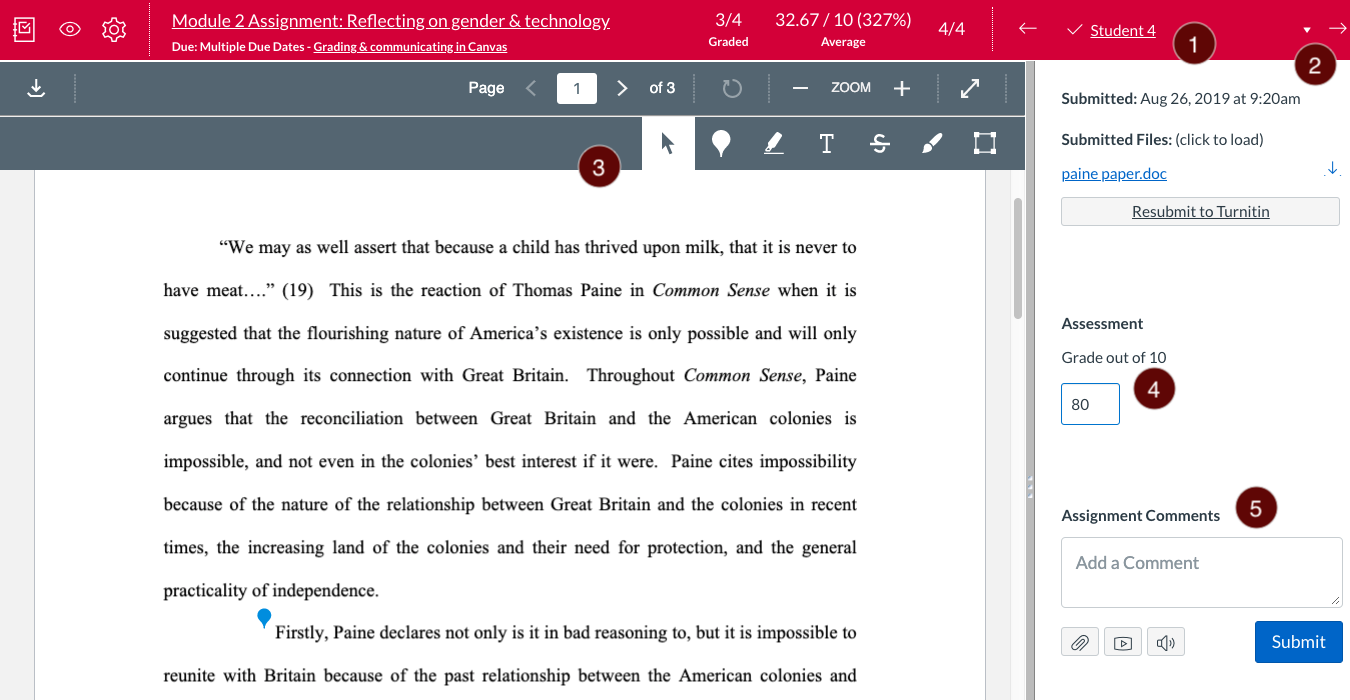
1 – Student name
2 – Navigating between submissions: Use the drop-down arrow to display a list of students; you can navigate to another student submission by selecting a name from this list. Alternatively, you can use the left or right arrows that appear on either side of the student name to navigate to the next student on your roster.
3 – The student submission will appear here. Annotation tools appear on the gray bar. You can use the annotation tools to provide specific feedback within the student-submitted document.
4 – Assessment: Enter the student score into the Assessment text box. The grade will save automatically after it is entered.
5 – Assignment Comments: Enter any overall comments for the student here. Click submit to save the comments.

