Kaltura: create video clips
You can create a video clip of a longer Kaltura video from within your Canvas or from the Kaltura website. If you’re in your Canvas, click on the “My Kaltura Media” button in the red navigation menu.
- click the gray “Edit” pencil to the right of the video you want to trim.
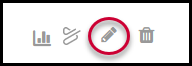
- click the blue “Select Editor” Button and “Launch editor.”
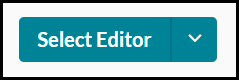
- there are two methods you can use to set the video clip’s starting point
- you can play your video until you’ve reached the point at which you’d like the video clip to officially start. Click the “set in” bracket above the video timeline, OR
- you can drag parallel lines in the gold rectangle on the left-hand side of the timeline to the point at which you’d like the video to officially start. (see image)

- you can then use the same methods to choose the end of the video clip.
- select “Save a Copy” for your new clip.
- enter a title for your new video and select “Create”
- go to My Media
- you can edit again to add a description or a privacy setting: if you want to share this video clip, you should choose Unlisted or Published.
- click blue “Save” button

