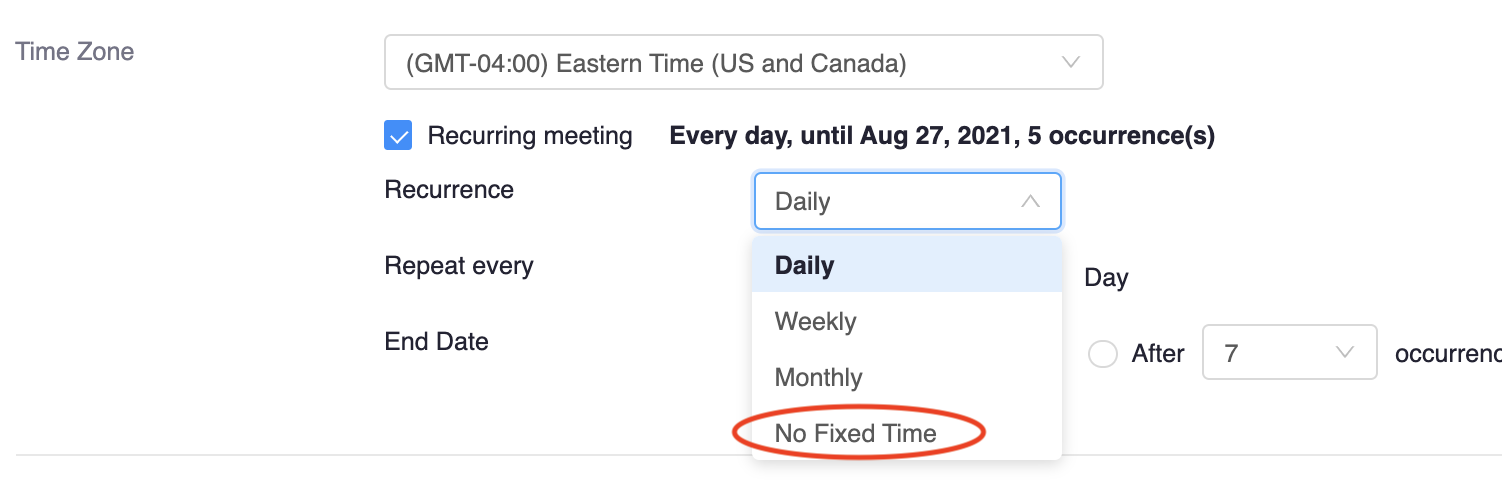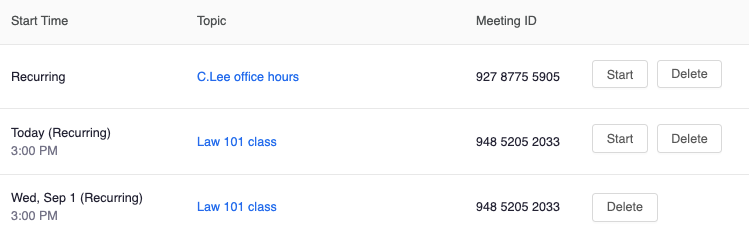Zoom: Creating a semester-long meeting
Some instructors like to set up a Zoom meeting in Canvas that can be used throughout the semester for office hours or other students meetings, at any time. This should be a separate meeting from regularly-scheduled class meetings in Zoom, which are set up as a recurring meeting on specific dates, at specific times.
[Note: You can also set up this type of meeting from your Rutgers Zoom Portal, which might make it less likely for students to join office hours without an appointment. In that case, use the “Copy Meeting Invitation” link from the meeting details to share with students.]Create a recurring Zoom meeting at no fixed time
- From your course site in Canvas, select Zoom
- Click into the “Upcoming Meetings” tab across the top of the Zoom page
- Click the blue Schedule a New Meeting button at the top right
- Enter a topic name (e.g., “C.Lee office hours”)
- Skip over the fields for When and Duration, then check the box for Recurring meeting
- From the Recurrence drop-down menu, select No Fixed Time (notice the time-related fields disappear)
- Select other options as needed and click Save button at the bottom of the page
- This meeting can be started at any point for office hours, etc. Students can join the meeting from your Canvas site.
- In your Zoom “Upcoming Meetings” tab, it will display like this: